Brief User Guide for School Administrators:
In the future, you will be able to integrate your school registration system with ecourse.org so that information on programs and specializations do not need to be entered here. Here is a work flow to follow to set your school up:
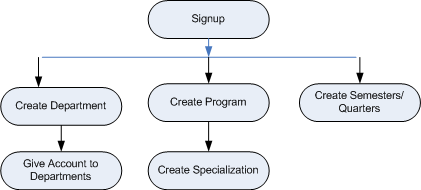
Brief User Guide for Department Administrators:
Obtain your account from your school administrator or representative. Here is a work flow to follow to set your school up:
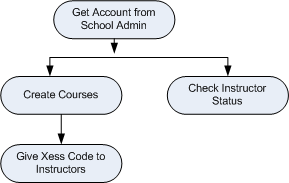
Brief User Guide for Instructors:
Please follow these steps one by one to use ecourse.org (MS Word Version)
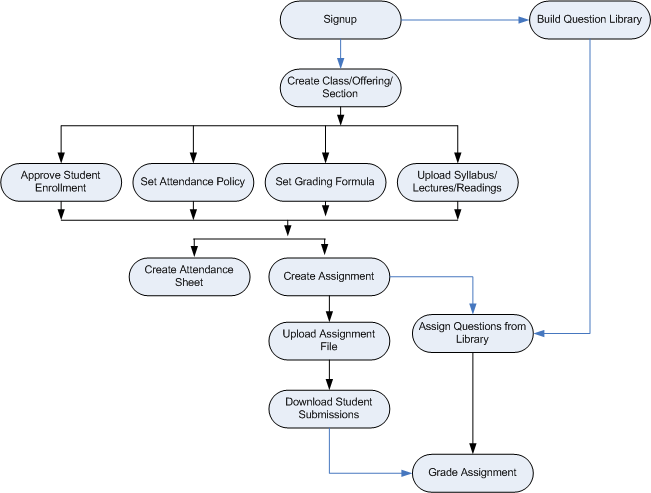
Account Setup and Logon:
(Note: If you already have an account, go to Faculty Access directly)
- Sign up yourself as a professor. (You might also want to create a student
account for your self to see how students interact with you).
- Logon. You may need to enter additional data for the first time logon.
Set up your classes
- Create one or sections. You need to get your Xesscode (see Note 1 below) from your
department chair or from support@ecourse.org
- Set up how you map numerical grades to letter grades
- Set up how you grade attendance
- Approve Student Enrollment Request. Then your class is set and ready to
go
Manage your classes: You can access any menu-driven
functionality under Manage Classes, Class Utilities, and Manage Coordination
(see Note 2 below).
However, you should know that
- Create assignments for students to submit and for you to enter grades. Note that on ecourse.org, assignments are the course components that require students to perform and the instructor to evaluate. (Therefore, attendance is not an assignment). Assignments are grouped into categories such as HOMEWORK, EXAM, PROJECT, etc. Inside each category, you can create individual items such as Homework 1, Homework 2, Homework 3, etc for HOMEWORK, and EXAM 1, EXAM2, etc for EXAM, etc. When creating
assignment, make sure you leave the points (or percents) assigned to
Attendance out if you are going to allocate credits to attendance.
Also, specify the due date. The student submissions will be automatically
stamped LATE if they passed the due data.
- Create a meeting for each class that you want to take attendance. Students can sign up attendance
online only during the specified meeting time period. Of course, you can check attendance manually at any time.
- If you want to grant permission to another instructor so that he or she
can manage your class, you need to his or her USERID. After the granting, tell
him or her to accept the permission before it becomes effective
- If you are going to use Student ecourse.org account profiles to generate
custom scripts (for UNIX or Database Servers), the password used is the first
five letters of their ecourse password.
Brief User Guide for Students:
Please follow these steps one by one to use ecourse.org (MS Word Version)
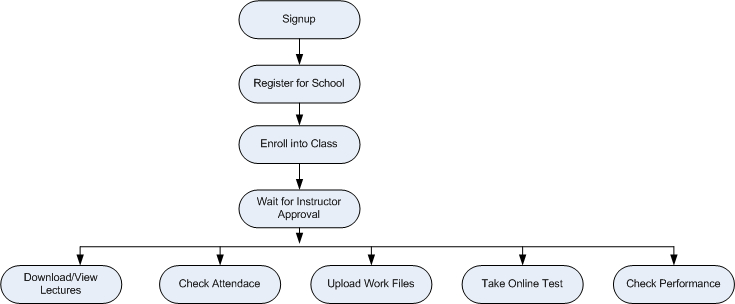
Account Setup and Logon: (Note: If you already have
an account, go to Student Access directly)
- Sign up yourself as a student.
- Logon. You may need to enter additional data for the first time logon.
Register and Enrollment:
- Register with a university to be able to enroll into a class offered by
the university.
- Enroll into any open classes. Note that you do not need to create
separate accounts for different classes. You do not need to register with
the same university again to enroll into a different class offered by the
university.
- IMPORTANT: Your enrollment has to be approved by your instructor to make
it effective (access data and course materials).
Manage your classes: You can access any menu-driven
functionality under Manage Classes. However, you should know that
- Sign up your attendance sheet only during the period specified by your
instructor
- To submit your homework using ecourse.org, you need to do so before the
due date. Otherwise, your submission will be marked as LATE and rejected by your
professor.
- Check your performance by using Report Card (see Note 3 below) frequently
and inform your instructor as soon as possible if there are errors.
NOTE:
1)
Sign Up is free and
unrestricted for all students and instructors. However, to prevent misuses of
titles and rights, a hierarchy of controls is implemented. First, university
accounts have to be verified and approved by ecourse.org. Then, each university
controls its departmental accounts, which in turn controls courses by attaching
an access code to each course.
2)
Without active enrollment, she can create
or modify grading scales, make assignments, and issue permits to colleagues and
other classes. However, to access other functionalities, she must approve
enrollment requests first.
3)
Grade is automatically
calculated based on the formula
selected by the instructor. But before the class is over, actual numerical or
letter grade may not be accurate.
|