Rational Rhapsody is a visual modeling environment using UML for systems engineers and software developers creating real-time or embedded systems and software. It uses graphical models to generate software applications in various languages including C, C++, C#, Ada and Java.
Rational Rhapsody helps diverse teams collaborate to understand and elaborate requirements, abstract complexity visually using industry standard languages (UML, SysML, AutoSAR, DoDAF, MODAF, and UPDM) validate functionality early in development, and automate delivery of high quality products.
Rational Rhapsody can be installed in approximately three steps: Install License Key Server, Purchase License Keys, and Install Rhapsody client tools.
Install Rational Rhapsody Client (for all Rhapsody Users)
Prerequisites:
- For the Univ. of Akron students, the license server is already setup at and 27001@ism.uakron.edu, and so they do not need to worry about this prerequisite.
- For the Univ. of Akron students, please follow https://www.ecourse.org/news.asp?which=5040 to download and install Visual Studio
- (Visual Studio): If you want Rhapsody to support C# or Visual Basic, you will need to install Visual Studio before Rhapsody installation.
Rhapsody 10 Installation
- Download the media file Rhapsody10-64bit.zip for Windows 11 from IBM (for The University of Akron students, download from your Microsoft Teams).
- Open the zip file, extract the files to a new folder, and run the setup.exe
- Choose Designer for Systems Engineer option to install
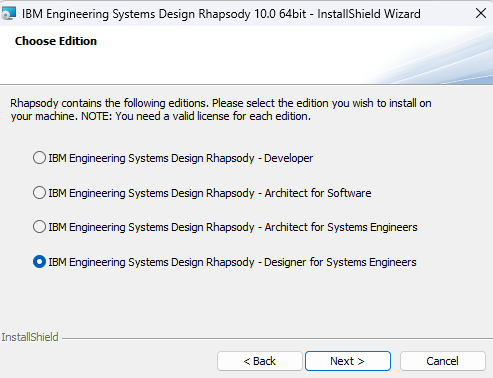
- You may select the installation for All Users or Current User
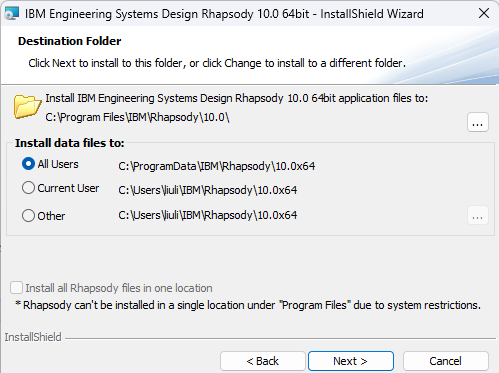
- Select Add-Ons to be installed
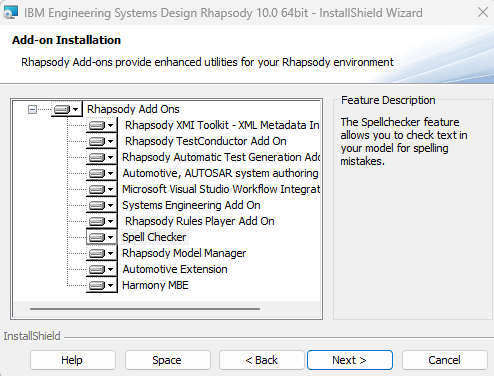
- Specify license server as for The University of Akron students:
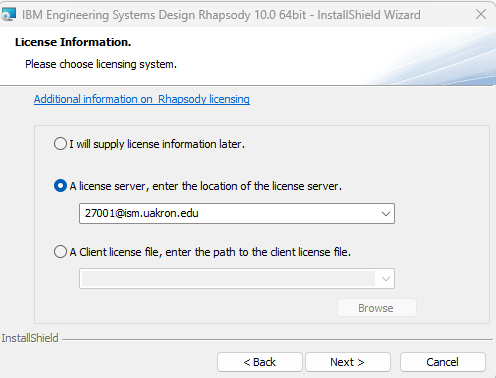
- Restart your computer and run Rhapsody Developer 10 for C++ from Windows menu
Rhapsody 8 Installation
If you are install Rhapsody 8.1 32bit for earlier Windows, please follow the following steps:
- Download Rhapsody8-32bit.zip from IBM or your Microsoft Teams, unzip the files, and run setup.exe file to install
- You can choose to install either Developer, Designer, or Architect version.
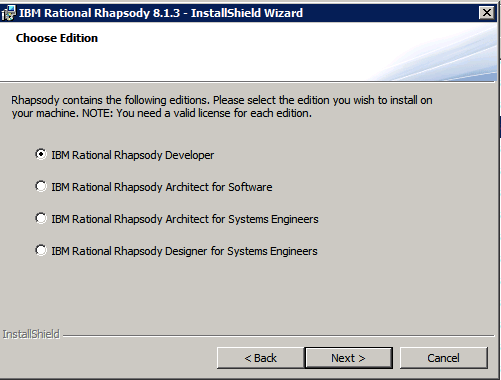
- Choose languages to be supported for forward and reverse engineering (C++ is all we need for the University of Akron students).
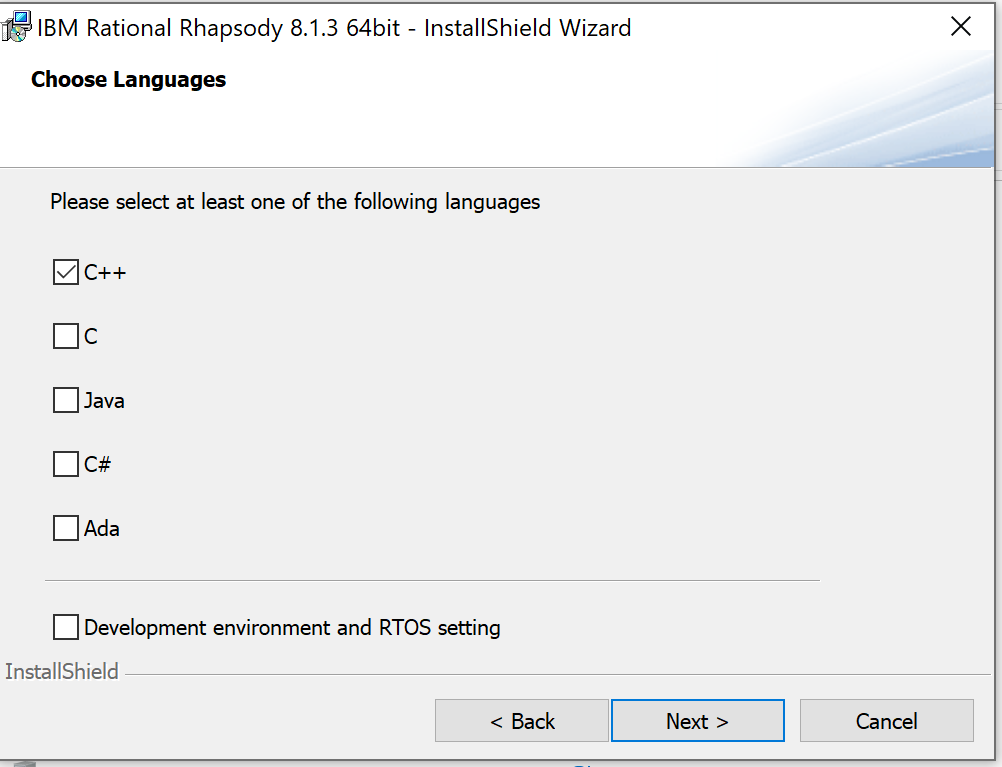
- Choose the correct folder with Java JDK or JRE installation (This is required if you choose Java as supported language. You can download JDK from oracle.com and install JDK before you launch Rhapsody installation).
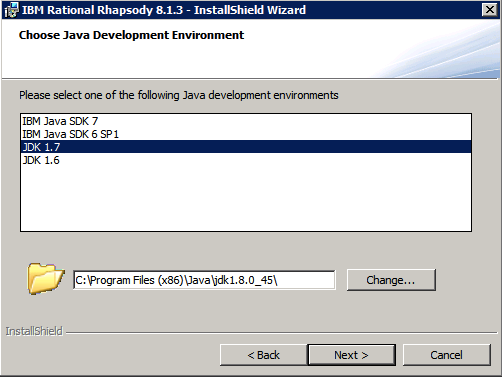
- Choose whether to install files in one place or not:
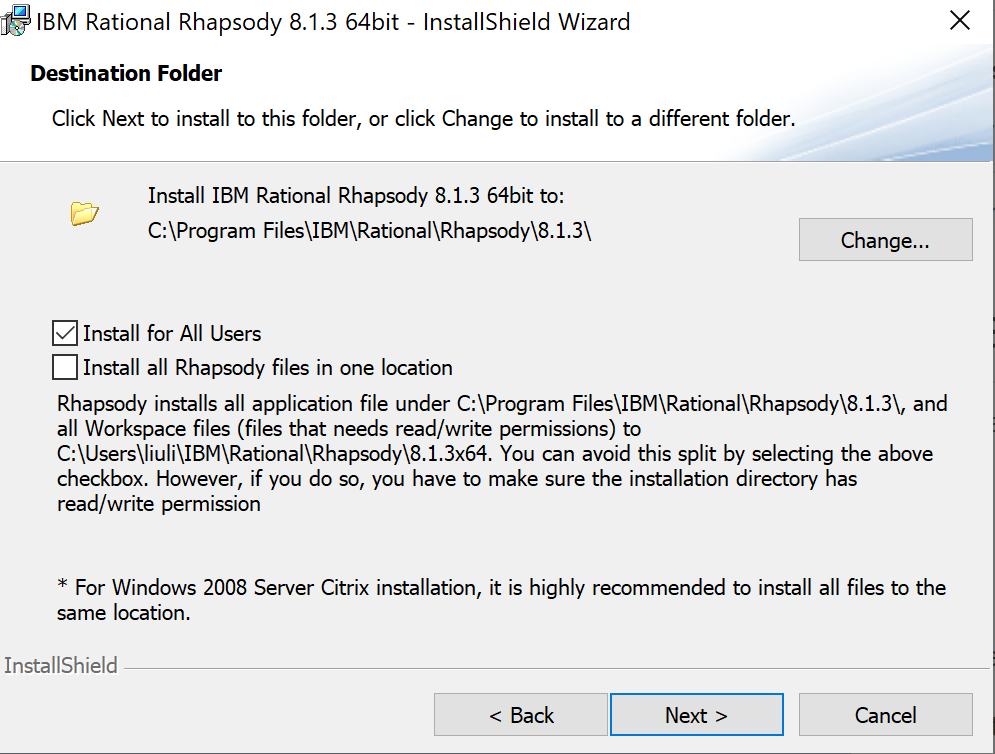
- Choose Add-ons to be installed (Additional licenses may be required):
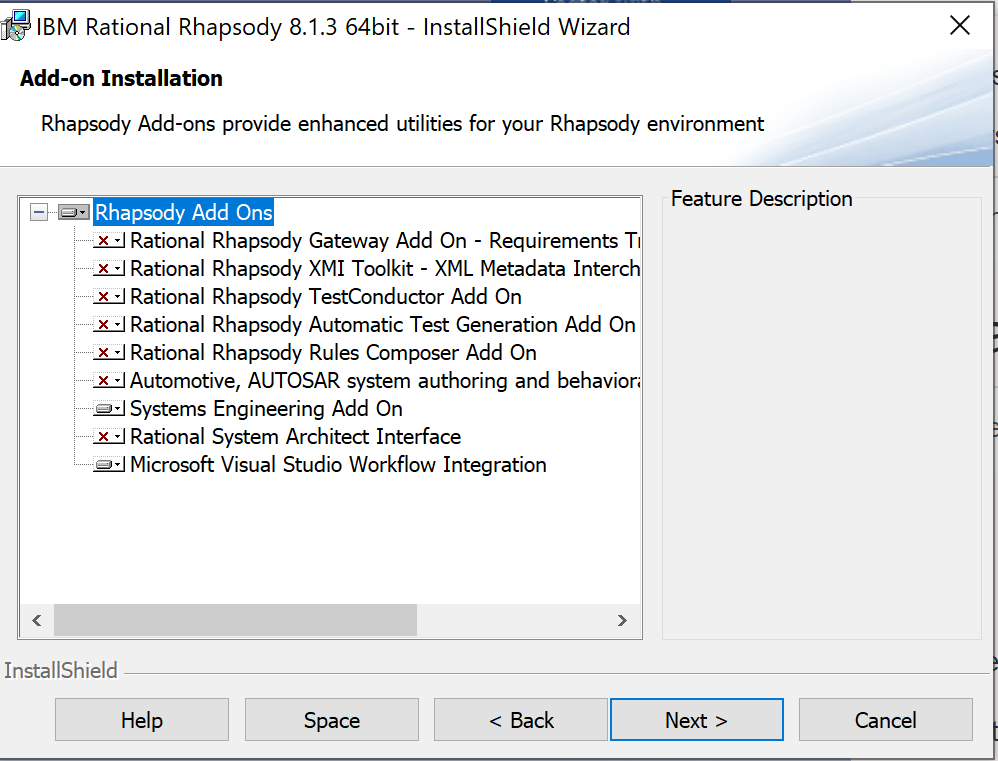
- When it comes to a step to specify your license key server address as Port@Server_IP_Address (e.g., for the the University of Akron students, use as the license server.
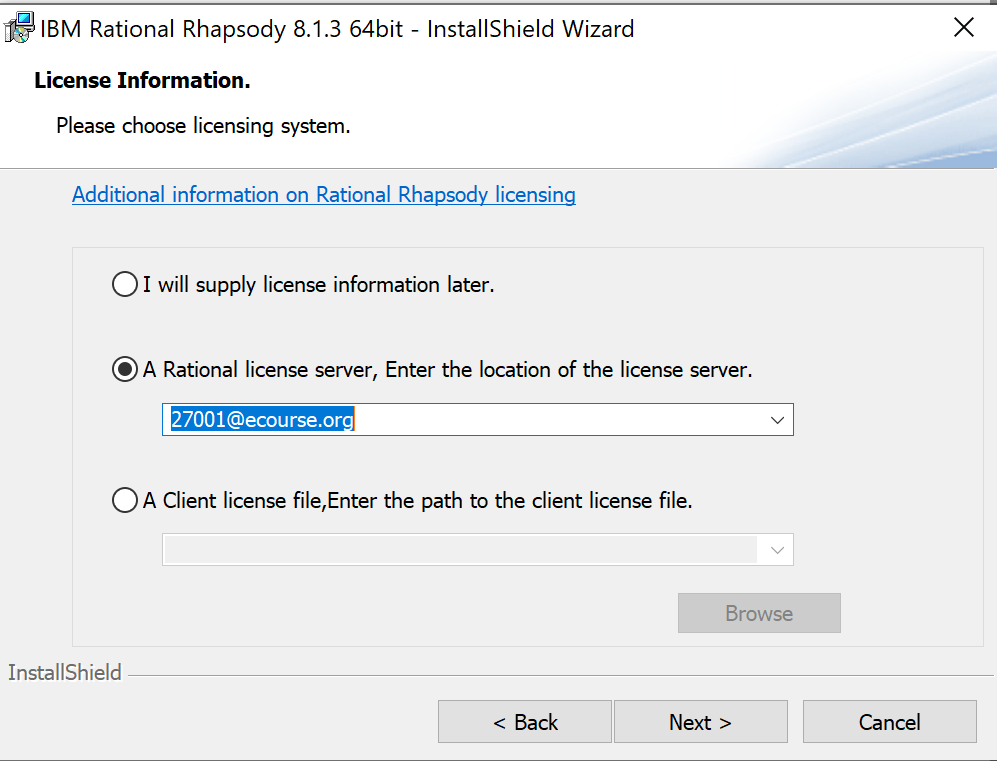
- After the installation, restart your computer. Now you are ready to use Rhapsody!
|